rachelteodoro
Introducing the Cricut EasyPress 3 and the Cricut Hat Press: An Honest Review
Are you ready to take your crafting and creating to the next level? Cricut has done it again with two new user-friendly products I want to introduce to you today. I had the opportunity to get both the Cricut Hat Press and the Cricut EasyPress 3 before the launch so that I could give them a try with the new Cricut Heat App and let you know what I thought. Know what I thought? It was amazing.
Seriously. I'm not going to lie, I was slow to join cult Cricut. I was team Silhouette all the way. Back in the day, Cricut just wasn't keeping up with the technology {cutting cartridges anyone?}, and Silhouette had the far superior product. Every time I sat down with my Silhouette to do something it was a process. If you've been around long enough you'll remember these very basic birthday invitations from 2012 that took me a whole week to make! I've spent hours designing and printing and cutting, throwing away expensive materials and hours of my time. That is until I had the opportunity to try Cricut back in 2019 and I've been singing a different song ever since.
Know the short answer of what I say when people ask me what I think of Cricut? I say I think they are the most user-friendly product that will allow you to craft and create just about anything you could imagine. And you know what, these new Cricut products are just adding to the family of user-friendly products that will help you take your crafting to the next level. I know you are going to want to see what's possible so read on!
Introducing the Cricut EasyPress 3 and the Cricut Hat Press: An Honest Review
Just about everyone has a smartphone by their side at all times, so having compatible machines with Bluetooth connectivity is next level! Don't let this sound intimidating though. It was super easy to set up and by connecting with the Cricut Heat App, you'll get a fully guided experience that will help you create pro-quality projects in the comfort of your home.
If you don't have a heat press yet, why not? Seriously, what are you waiting for? That's like asking a contractor why he doesn't have a hammer. Hopefully, his answer isn't that he can just use the back of a shoe to pound in all those nails, because honestly, that's kind of the same thing when you say you have an iron to make those heat transfer projects. Get yourself a heat press!
I'm hoping this post will answer all of your questions about the two new Cricut products I was able to try out. If you have any questions, feel free to reach out!
Let's get started with the Cricut Hat Press.
How is the Cricut Hat Press Different From the EasyPress?
The curved plate design wants you to use light pressure and constant motion.
The Hat Press glides easily over your surface, but you'll want to use the Strong Heat Resistant Tape with it so you can secure all sides of your project and get the best results.
What Kinds of Hats Can I Use in the Cricut Hat Press?
The Cricut Hat press is currently designed for adult-sized hats. This doesn't mean you can't make it work with smaller hats. I have a kid-sized head and I was able to press hats on the hat form that fit my head.
I made bucket hats, visors, and baseball hats on my Cricut Hat Press.
You'll want to steer clear of any hats that don't properly fit on the hat press form. Those that have air bubbles or bumps. Anything that fits smoothly on the press can be used!
Can I Use the Hat Press for Other Curved Surfaces?
I love machines that do double duty too, but the Cricut Hat Press is specifically designed for hats. That doesn't mean you creative geniuses aren't going to try it with other curved surfaces. I will say, I tried it on a soup bowl and I think that was a bit too rigid for the press. Your best bet is to use the Cricut EasyPress Mini for those projects. The smaller heat plate on the EasyPress Mini gives you better flexibility to create those projects.
Do I Have to Use the Hat Press Form?
The hat press form comes with the Cricut Hat Press, so there's no reason not to! The hat form gives you a firm pressing surface. It's designed to eliminate moisture and direct heat to your design.
Tips for a Flawless Press Using the Hat Press
Create a design that is no bigger than 2.25 in high x 4.25 in wide. This is the maximum size so that your design can get the necessary heat during the pressing cycle.
Always use the Strong Heat Resistant Tape on your Design
Cut around the design before placing it on your hat.
If your design doesn't want to lay flat, consider cutting some notches into the blank transfer space so you can guide it flat.
You can place your design over a seam but avoid the eyelets.
Make sure when you place the design it's about .5" above the bill of the hat for the best transfer. Plus, then you can see it better as well.
Do You Need a Cricut Hat Press?
That depends. How many hats do you plan on making? If you are only occasionally creating hats, I'm going to say no. But I would recommend getting a Cricut EasyPress Mini. You can use the smaller press on those smaller and unusually shaped items like hats. But if you LOVE hats, and you want to make a bunch for yourself and others, then I say go for it! I mean, why not get the best tool for the job?
If you already have a Cricut EasyPress, you will probably wonder if you need the updated version. You don't, but it will make your life easier. The new Cricut EasyPress 3 is more for those people who haven't jumped on the heat press bandwagon yet and are still using an iron or are avoiding heat press projects altogether. What Makes Cricut EasyPress 3 Different?
Cricut EasyPress 3 has all of the features you love from Cricut EasyPress 2, like accurate time and temperature controls and even heating. But the thing that makes the Cricut EasyPress 3 different is that it has built-in Bluetooth® technology that connects to the Cricut Heat™ app.
I'm telling you, the app is the best part! I use my EasyPress often, but every single time, I have to look up the temperature and time for each material I'm pressing. The Cricut EasyPress 3 takes out all of the guesswork.
When you use the Cricut EasyPress 3 connected to the Cricut Heat™ app, you choose the transfer material, base material, and pressing surface and it sends the time and temperature settings directly to the press.
Not only that, it then walks you through the whole process, step-by-step so you are no longer wasting expensive materials and you get a perfect press every single time.
Getting a heat press like the Cricut EasyPress 3 takes your crafting to the next level. You get pro-level performance with a home-friendly design.
Do I Need to Buy the Cricut Heat™ App?
No! It comes free and can be downloaded from the Apple App Store or Google Play Store.
The Cricut EasyPress 3 and the Cricut Hat Press will need to be activated through the Cricut Heat app before the first use, but after that, your machines will be recognized by the Cricut Heat App anytime they are turned on and in range.
Do I Have to Use the Cricut Heat App?
Nope. Once you activate your EasyPress 3, you can use the EasyPress 3 on its own without using the app. But why would you want to?
Why Do I Need a Heat Press if I Have an Iron?
For years I used an iron for my transfer projects and while it worked to make the initial press, an iron just doesn't have the same consistent heat and variable temperature for long-lasting staying power. After a wash or two, the transfer will start to come up, whereas, with a heat press, you get longer-lasting results.
The Cricut EasyPress has a ceramic-coated heat plate that goes up to 400 degrees so that you have a wide range of heat transfer possibilities.
You get the speed of a heat-press but the convenience of an iron and that's a major win-win for me!Tips for a Flawless Press Using the EasyPress 3
Preheat your blanks first! Don't worry if your material cools down, preheating is for removing wrinkles and removes any residual chemicals or moisture.
Use the Cricut EasyPress Mat to protect your surface area and help to distribute heat evenly as it wicks away moisture that sometimes comes with heat.
Apply heat to the back of the design for about 10-15 seconds. The Cricut Heat App walks you through this step.
Use the recommended settings for the base and transfer materials. Aren't sure what those settings are? Use the Cricut Heat App, it will send those settings directly to the machine you are using.
Do You Need a Cricut EasyPress 3?
That depends. {sound familiar?} If you don't already have a heat press, this is the perfect segway in. If you already have a heat press, you probably don't need to upgrade unless you really do need the help of the Heat Press App to walk you through step by step. If you are looking up techniques and tutorials every time you sit down to work on a heat transfer project, then yes, you probably should check this one out. It really is the perfect tool to help you get flawless transfers every time.
Are you ready to create?
Let's create both a hat and a shirt so I can walk you through both applications.
I'm not a huge sports fan. I really only like sports when I know the people who are playing. So honestly, this very generic "go team" logo for the hat and shirt I found using Cricut Access is perfect for me.
*side note: If you do not have Cricut Access Premium, go get it now. It makes designing and creating easy with more than 200,000 images and fonts and new content added weekly.
I'm assuming you know how to get to this point in the process. You can use any of your Cricut cutting machines and materials, but for this project, I used Cricut Heat Transfer vinyl for both and cut the images on my Cricut Explore Air machine.
If you need some help here are some tutorials:
How to Use Vinyl Like a ProUsing Cricut Iron On VinylCutting Vinyl Using the Cricut Joy
Start by cutting your vinyl. For my shirt, I wanted to layer the image so I had two different colors of heat transfer vinyl cut.
Find all the Cricut materials you need here.
After your first initial Cricut Heat App set up, when your EasyPress 3 is turned on and you open your app, it will find your machine. Simply select the machine you are using, select start new project, and then walk through the steps selecting the transfer material and the base material. You'll then see an overview of the next steps.
Select send settings to EasyPress and your heat press will automatically receive the time and temperature settings.
I highly suggest using a Cricut EasyPress Mat. Having the mat allows you to protect your surface and create a flawless press every single time. I often use my mat on the floor or on a desk or table. It's so much easier than getting out my ironing board, though I've been known to up it on top of that too.
If you feel like you need more detailed instructions, click that link on the app and it will take you to a step-by-step iron-on tutorial. If you are the more visual type, you can click the link for the tutorial in video form.
Once the EasyPress is heated up, follow the directions. The first step is preheating your material. I mentioned this step above, so if you're wondering if preheating is really something you should do, scroll up and find out why.
The Cricut Heat Press app will also tell you what type of pressure you should be using. This is important since you can select so many different kinds of transfer and base materials, so pay close attention so you get the best press for your project.
Layering vinyl is one of my favorite heat transfer projects. It allows you to create professional-quality designs. After you follow the instructions for the transfer for the first layer, simply select one of the last used projects and follow the same prompts. This time, when you get to the option to pre-heat, you can select skip if you'd like.
One of the things I learned is that even though I've been using heat transfer materials for more than a decade, I have created some bad habits. I was often skipping the preheating step and nearly every single press I had to look up the time and temperature. And I never knew if the material was a cold peel or a warm peel. I mean, who has the headspace for that?
The app literally walked me through every single step and made a perfect flawless press the first time.
Next up is the go team hat. Cricut has a full line of hat blanks that are specifically made to work flawlessly with Cricut materials. I really like the trucker-style hat that is Infusible Ink compatible.
Once again, start by cutting out your design. I used Infusible Ink and then weeded it.
If you've never used Infusible Ink before, start with this post.
See also, the 6 tips above that will help you make a flawless transfer every time using the Cricut Hat Press.
I made a few hats with the Cricut Hat Press, and the biggest tip I have for you is to trim around your image as closely as you can.
Make sure your hat fits snuggly on your Cricut Hat Form. Once it's snug, make sure you pull out any flaps that are tucked under the bill so the heat goes all the way through from the press to the form.
Also, position your vinyl about a 1/2" from the bill. Not only do you want to be able to see the image, but you also want to be able to get the best press possible.
Use the strong heat-resistant tape {it comes with the hat press}, and make sure the vinyl is secure in place. Follow the prompts on the Cricut Heat App and use a back and forth motion to ensure an even transfer.
I honestly am not sure I'll know what I did before the Cricut Heat App. I know I'll probably never create without it again though! It really is super easy to use and honestly, worth the upgrade if you want the most user-friendly experience when you are creating.
I'd love to hear your thoughts! What do you think about these new heat presses? Do you have any questions I can help answer?
 disclaimer: this post may have affiliate links. By clicking on them and purchasing through them, I may receive a small commission. These small purchases help me to continue to keep writing content and creating at Rachel Teodoro. Thank you!
disclaimer: this post may have affiliate links. By clicking on them and purchasing through them, I may receive a small commission. These small purchases help me to continue to keep writing content and creating at Rachel Teodoro. Thank you!
loading..






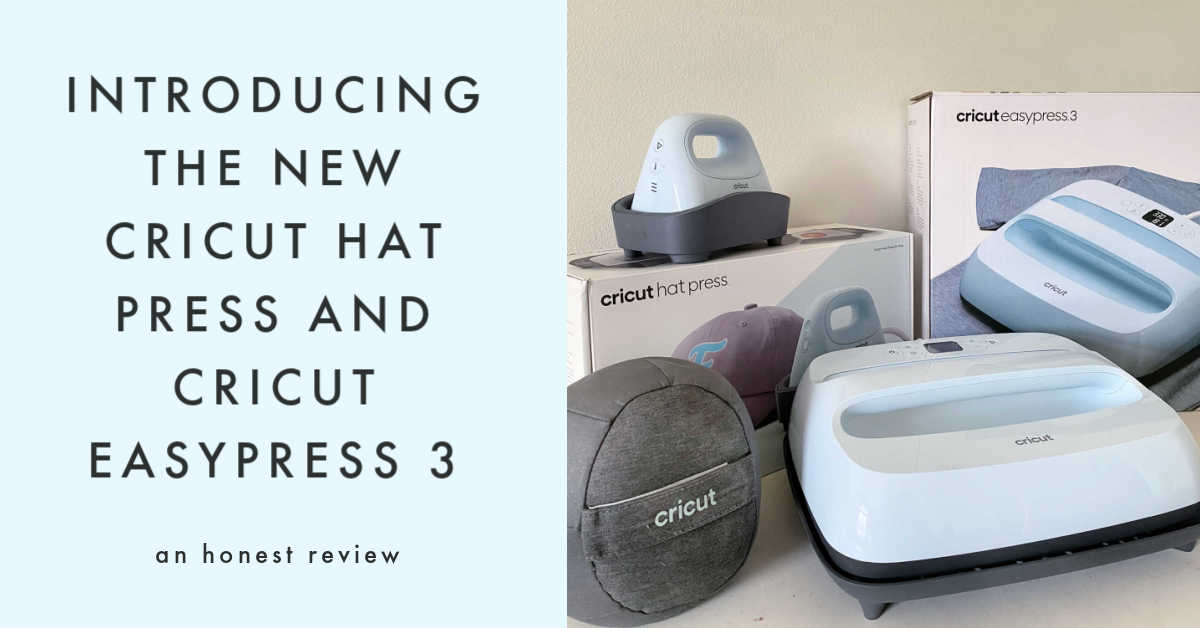




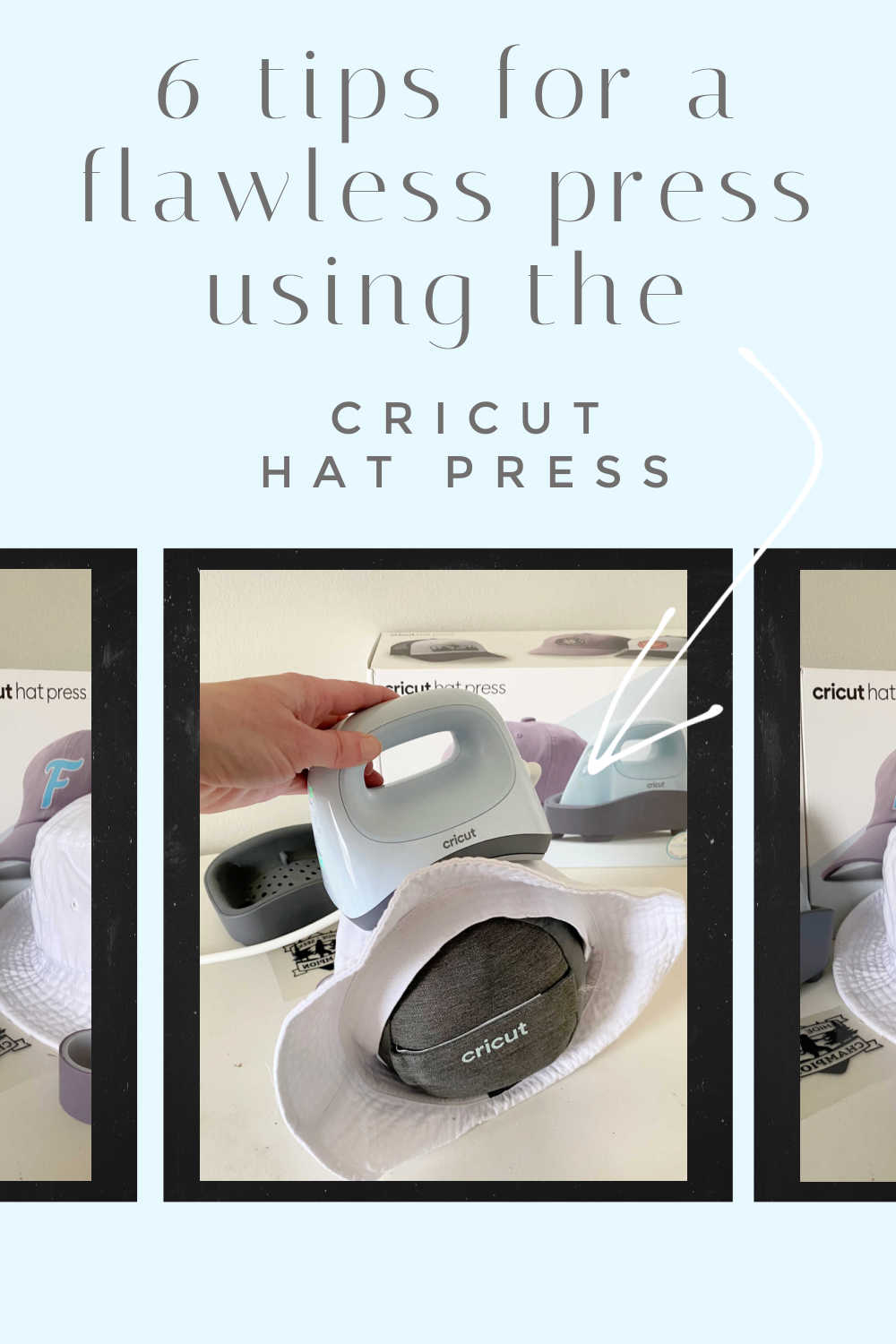
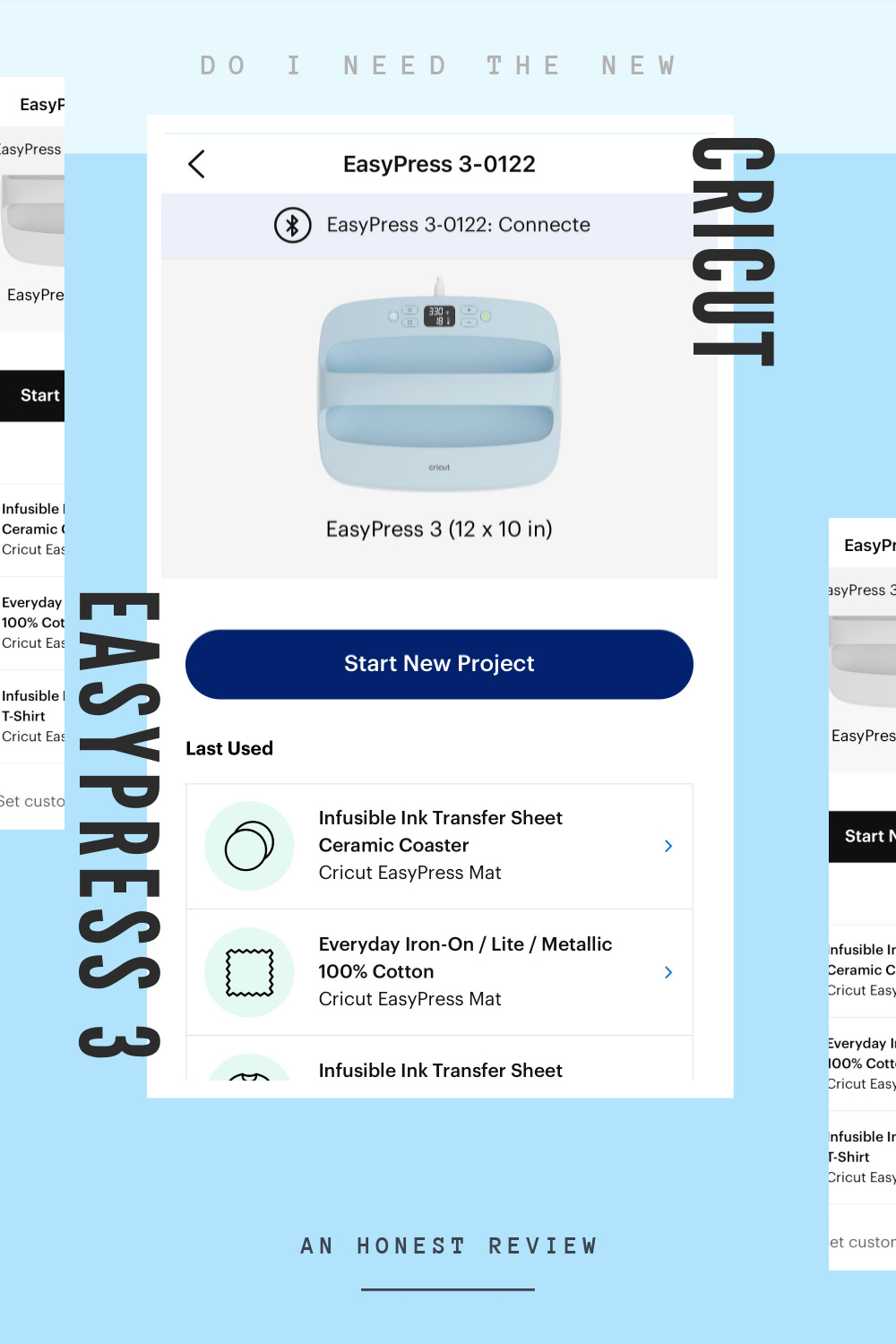
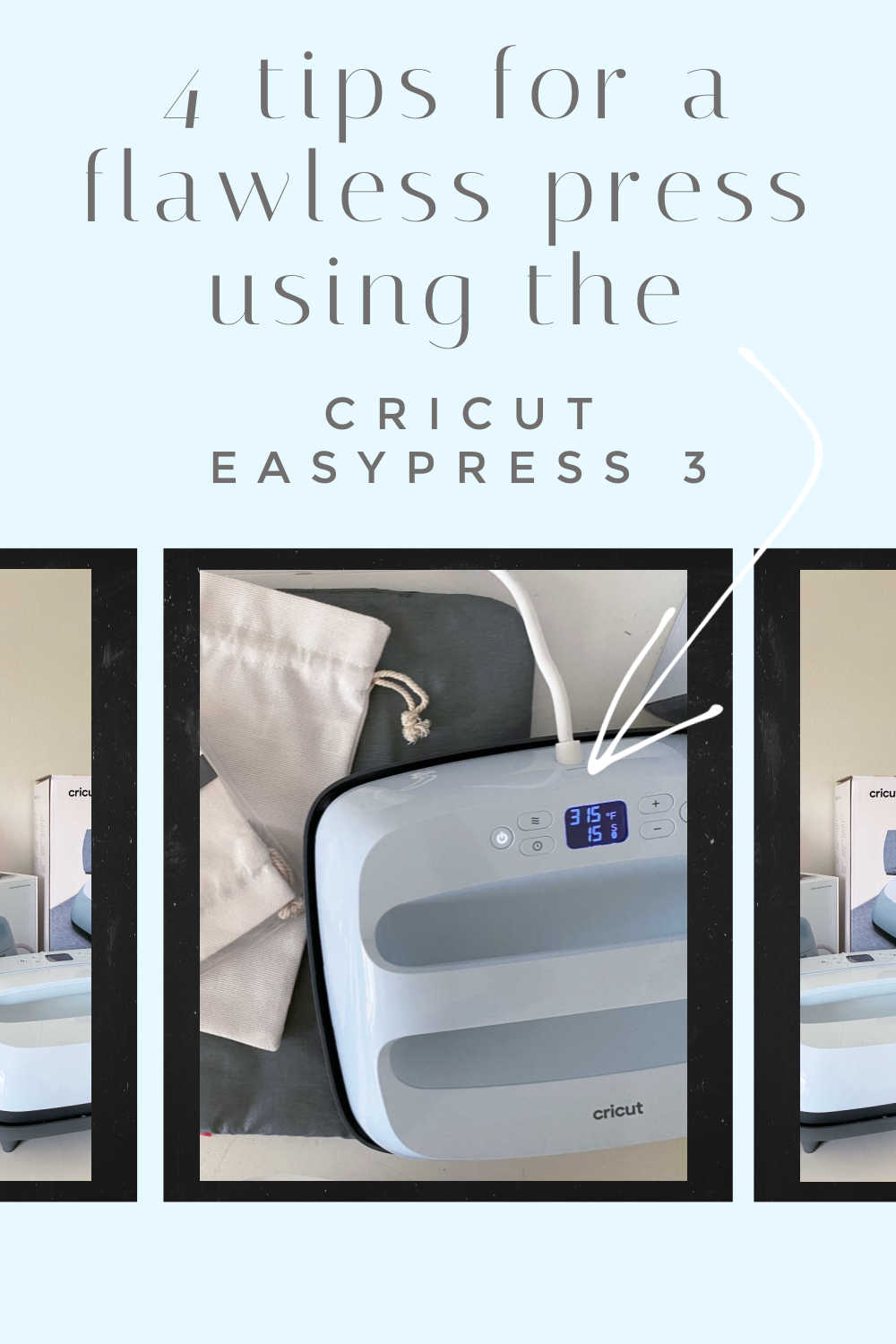


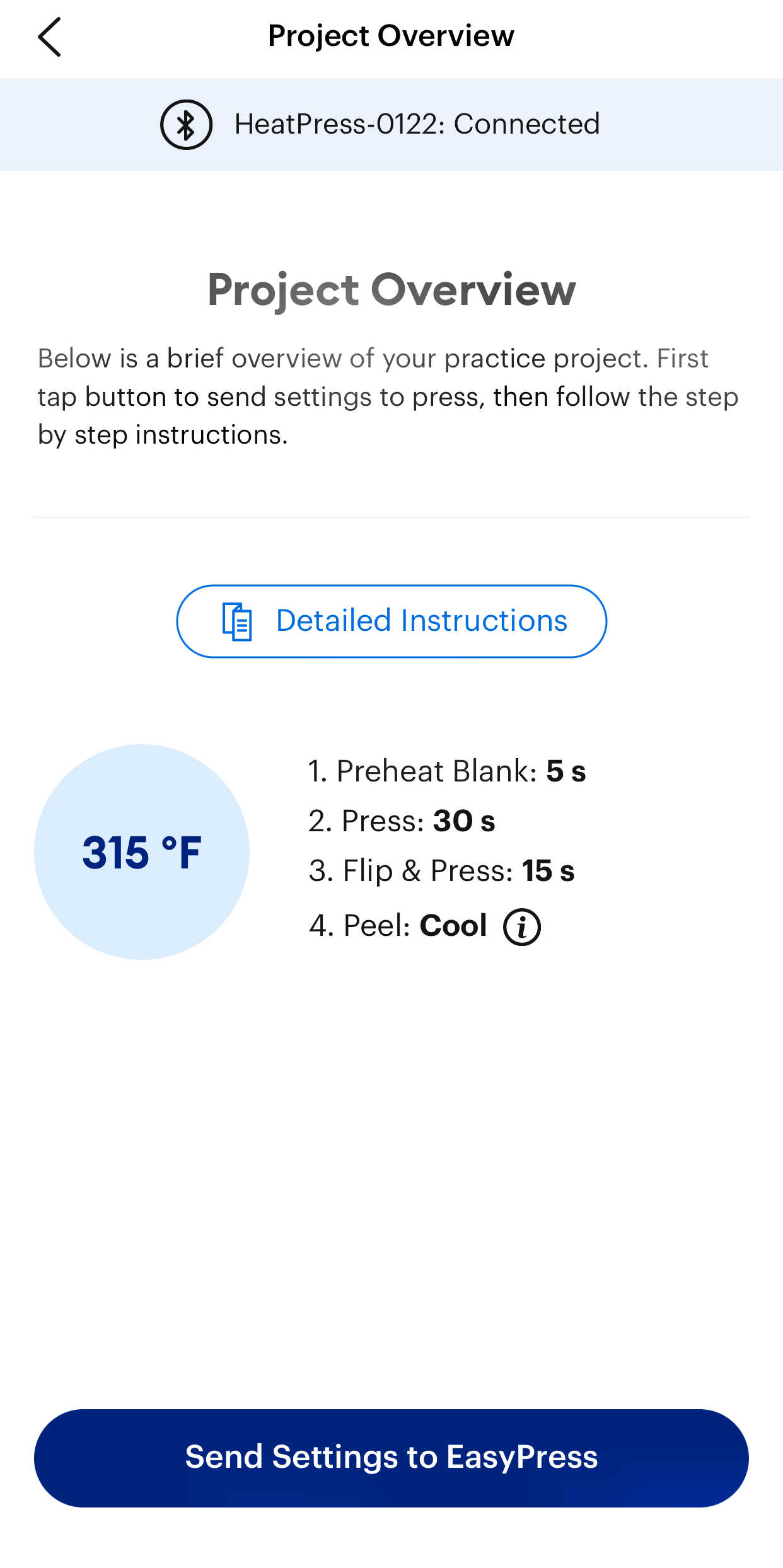

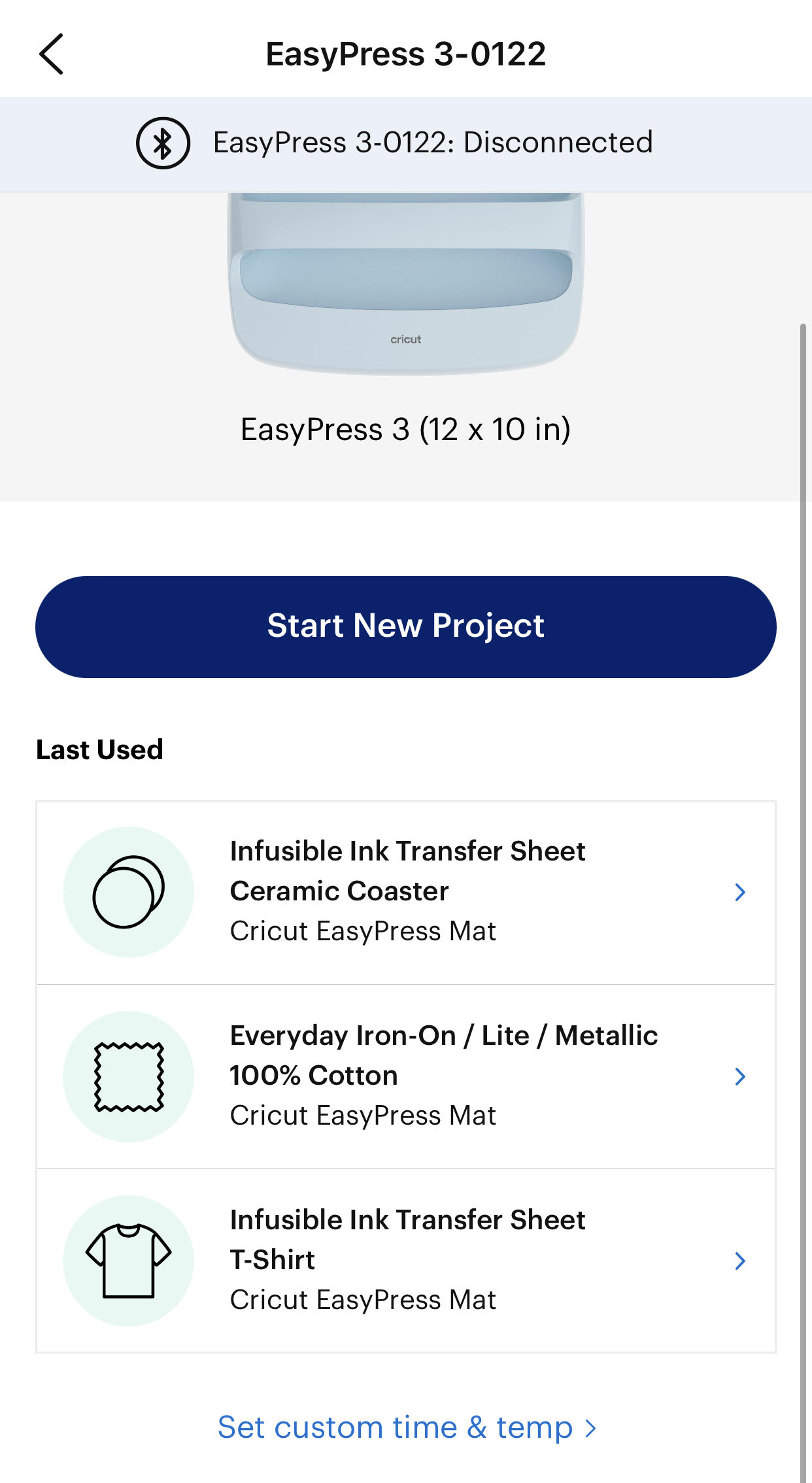







No comments
Post a Comment